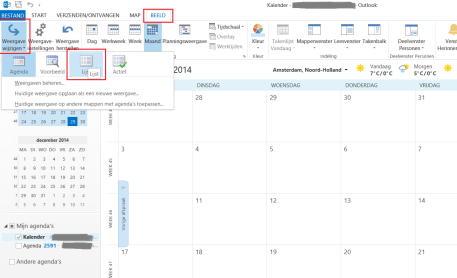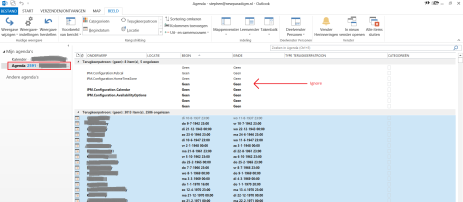I was recently migrating from Hosted Exchange to Office 365. As the number of user accounts was limited I decided to go for the quick and dirty manual data migration. Export the Hosted Exchange user mailboxes from Outlook to a .pst file and import it into the Office 365 user mailbox in Outlook. Very straight forward and easy to do. The migration seemed to have gone smoothly until one of the users noticed that their calendar was missing. How did I miss that?
IMPORTANT: To export all data you have to make sure all data is stored offline. Check out this blog post to find out how.
It turns out it was not missing, but had been imported into a separate calendar. That was good news, because no data was lost. But how to merge the calendars into one?
Follow these steps:
- Open Outlook.
- Go to the Calendar view.
- Change to the List view.
- Select all items from the imported calendar.IMPORTANT: If there are reoccurring items (indicated by the arrow and ignore text) like in the screenshot below, do not select them. They can be safely deleted.
- Drag and drop the items into the default calendar.
- Delete the imported calendar.
- Switch back to calendar view.
That’s it. Pretty straight forward and easy to do once you know how, right?