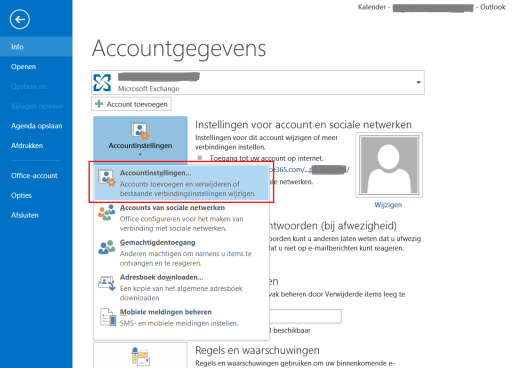When migrating from Hosted Exchange to Office 365 I needed to migrate the mailboxes of users. As the number of users were limited I decided to do a quick and dirty export / import using a .pst file. After the fist mailbox I did a quick check to make sure all data had been migrated correctly. I noticed that the mail only went back one year. It turns out that by default the offline mailbox retention period is set to a year. To do a complete data migration you need to change this to all mail.
To change the retention period follow these steps:
- Open Outlook.
- Click File.
- Click Account configuration.
- Click Account configuration…
- Double click the email account you want to change the retention period of.
- Move the slider of the Offline settings all the way to the right
- Click Next >.
- Click complete.
That’s it. Give it some time to synchronize all the data locally.